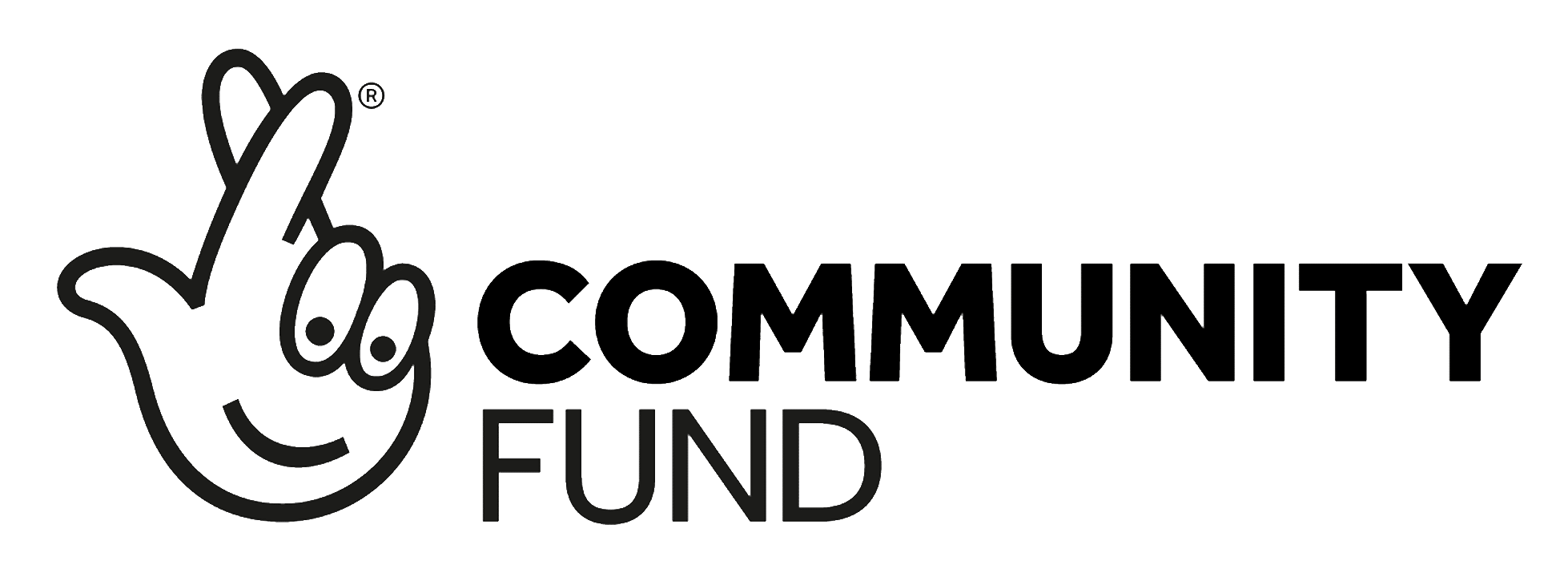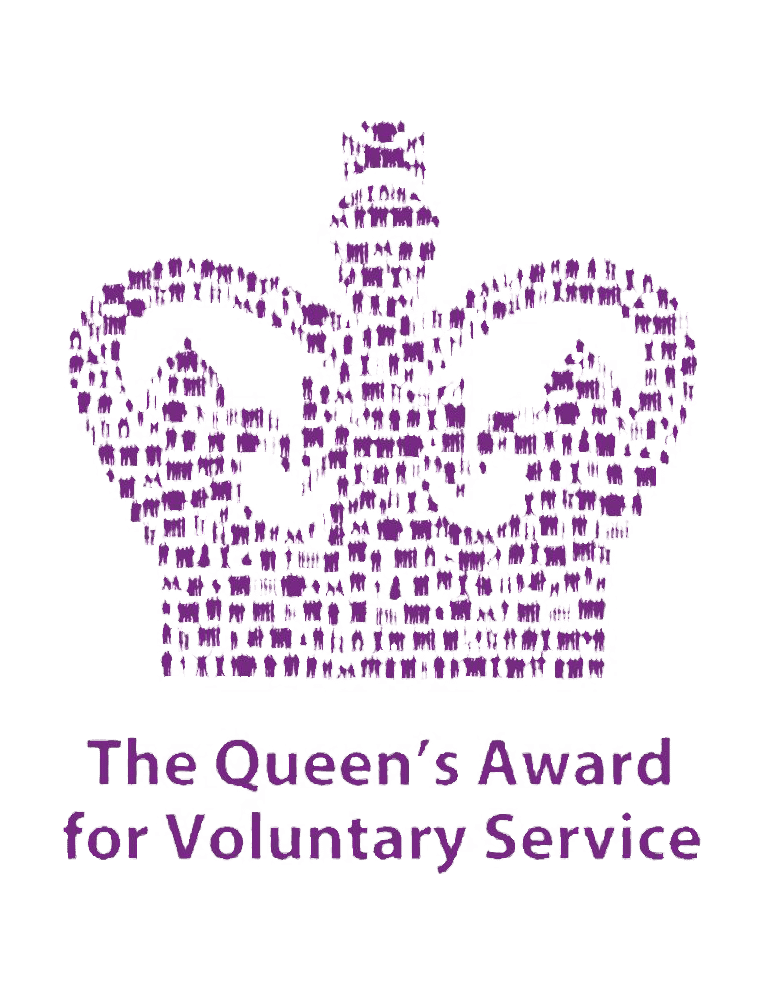Your Frequently Answered Questions
Spond is a free online communications app which we use to communicate with our members and manage our events and rehearsals. The app can be downloaded from the Appstore for IOS devices and Playstore for Android Devices. We use Spond to help our members find all the useful information and important event notices for concerts. We also may put up polls which ask for your input on certain decisions at TPSC.
You will need to register your attendance at rehearsals and join events. You will find all the information about concerts or events going on at the choir. It includes the choir calendar of each rehearsal, with the time, date and venue. You can let your choir leader know if you are planning on attending or not by pressing on the accept or decline when you are sent an invite via email or through the app.
You must be signed up for membership and be paying for subscription before you can sign up for Spond. If you have not already done so, please press MEMBERSHIP to sign up with us. Once you have paid and then approved by us, you will be able to log in and access the membership page.
To sign up for Spond, follow these steps:
- Press GO TO SPOND ONLINE under Spond section on the Member Resources page on the website
OR
Visit the App Store (for iOS) or Google Play Store (for Android) and search for “Spond.”
- Download and install the app on your device.
- Open the App:
Once the app is installed, open it on your device.
- Create an Account:
- Tap on “TRY IT, ITS FREE/ GET STARTED”
- Tap Join an existing group
- Enter your email address and create a password.
- Fill in your personal details, such as your name and phone number.
- Agree to the terms and conditions, then tap “Sign Up.”
- Verify Your Email/Phone Number:
- After signing up, Spond will send a verification code to your email or phone number.
- Enter the code in the app to proceed.
- Set Up Your Profile:
Once your account is verified, you can add a profile picture and fill out any additional information.
- Join your Group:
- Press the groups button at the bottom of the page. It will be the 3rd button at the bottom of the screen. To join an existing group, enter the group code (5 letters) this can be found on Membership Page> Group Locations under Spond section> Your Ensemble Location. You will then need to wait to be approved by us within a week.
You can find your Spond codes on the Member Resources page:
- Log in to your Spond account.
- Navigate to the Member Resources page.
- Scroll halfway down the page until you see the “GROUP LOCATIONS” under the Spond section.
- Your Spond codes will be listed under your choir location.
The Member Resources page is available only to paying members who have created an account and have been accepted by us.
- Open the Spond app on your device.
- Tap your profile picture located in the top left corner of the screen.
- You should now see your primary email address and phone number displayed.
- If your email is not verified, you will see a “Not verified” message in bright orange next to your email or phone number.
- Tap on the “Not verified” message.
- A verification code will be sent to your phone number via text or to your email address.
- Enter the code you received in the app to complete the verification process.
Once the code is entered, your account should be verified successfully.
Verifying your email is necessary when signing up for events or concerts through the Spond app. It ensures that you receive important updates and notifications.
Our Newsletter
Subscribe to our cool newsletter.